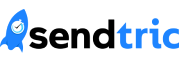Note: Full label customization is only available in the Pro Edition. Sign up for a plan today on our home page.
You can add custom labels to your countdown timers in the Pro Edition. This is useful to add a custom language or modify what shows under each number. You can also select from a predefined list of languages using the language dropdown. Hiding the labels is also possible by clearing the text box.
To add custom timer labels:
1. Create a new timer, or edit an existing one:

2. In the editor, find the Labels section and enter your desired label values for each digit:
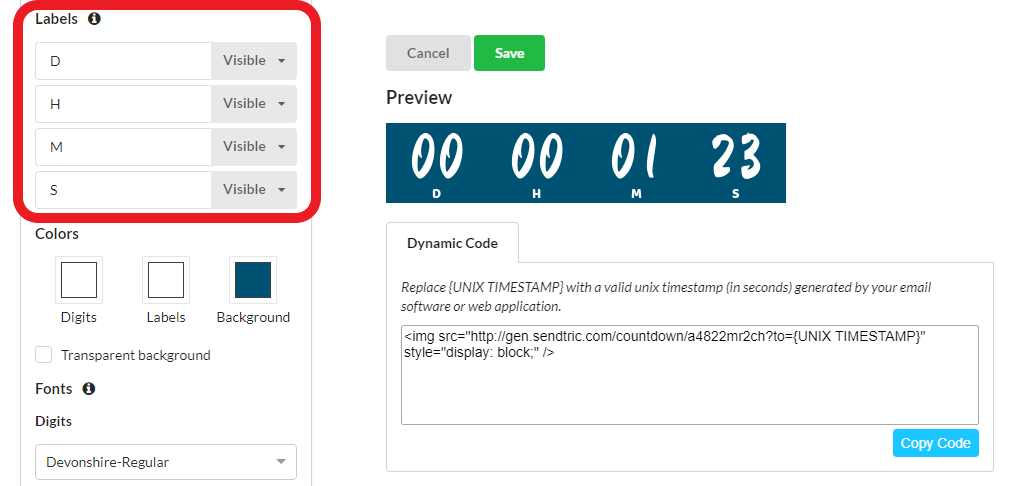
3. To use a predefined language, select one from the language dropdown:
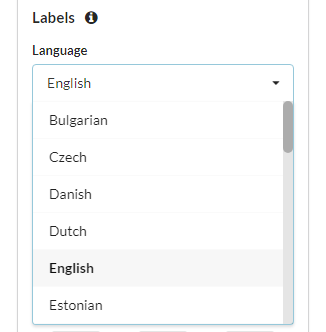
4. To remove an entire label and digit, toggle the visible/hidden dropdown:
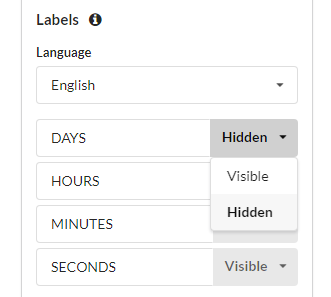
5. To hide just a label value, simply clear the field. Clear all fields to have all labels hidden and only display the numbers:
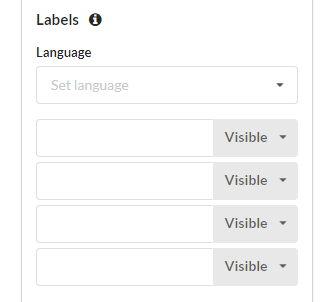
That’s it! You can now customize your timer labels!