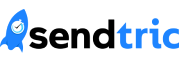Note: Dynamic Timers are only available in the Power and Enterprise plans in the Pro Edition. Sign up for a plan today on our home page or upgrade your existing plan on the settings page.
Dynamic Timers allow creation of timers programmatically using a variable to represent the end time as a Unix timestamp. This may be useful for, as an example, special offers that should be active for 24 hours after being sent to a user.
To create a Dynamic Timer:
1. Click “Create New” while on the “Timers” page within the Pro Edition dashboard:

2. Choose “Dynamic” in the “Timer Type” dropdown:
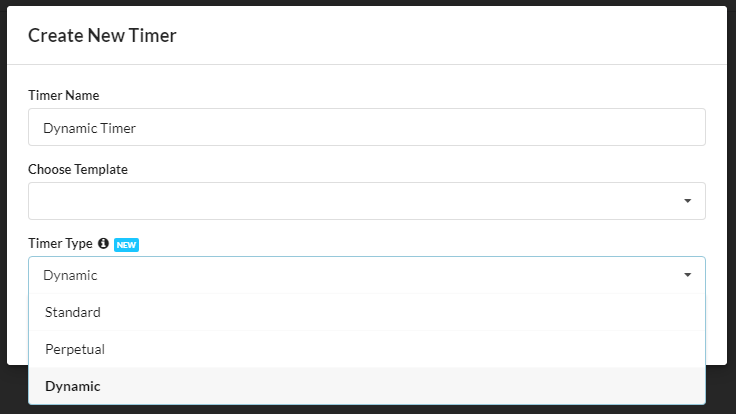
3. Customize your timer in the editor, and when finished, copy the Dynamic Code to include in your HTML email template: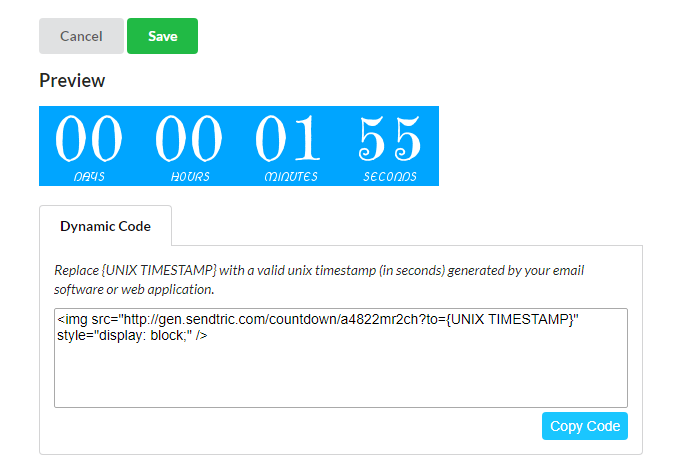
4. Replace {UNIX TIMESTAMP} with a valid Unix timestamp in your email template. Most email platforms provide a timestamp variable that you may use to configure your Dynamic Timer end time. Below is an example for the Iterable email platform, however the syntax will be very similar for other platforms. See our integration guides for more details about how to create a timestamp within your specific platform, or contact us for assistance.
http://gen.sendtric.com/countdown/udwgmiwsty?to={{timestamp}}+86400
Here {{timestamp}} represents the current time when the email is sent, and 86400 represents an additional 24 hours to that time. Thus, this will create a timer that ends 24 hours after the email is sent.
That’s it! Enjoy your new Dynamic Timer!